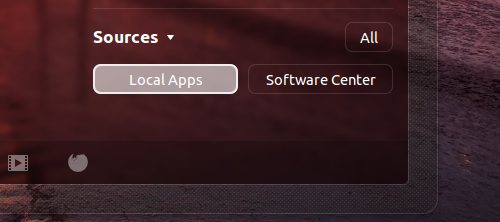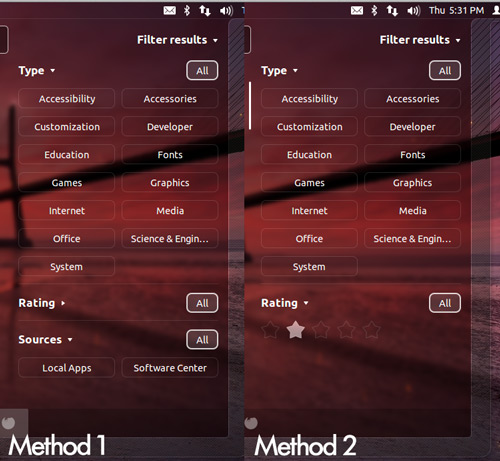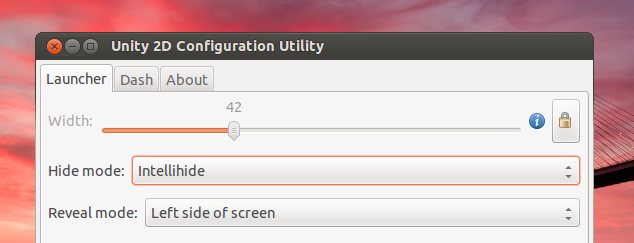Ubuntu 12.04 offers a pretty fantastic experience right out of the box but that doesn’t mean it will be 100% perfect for everyone.
In fact there are a few things about it that bug people.
Below we’ve listed solutions to six common questions we’ve seen routinely asked in the comment section here on OMG!
We’ll get the caveat out of the way first: you will need to install the MyUnity app – which is available for free in the Ubuntu Software Centre, link below – to apply many of them.
How do I add a Show Desktop Button to the Unity Launcher?
If using the ‘Show Desktop‘ item in the Alt+Tab Switcher isn’t as accessible as you’d like you can add a ‘Show Desktop‘ button to the Unity Launcher.
How Do I Disable ‘Apps for Download’ in the Dash?
Seeing icons for applications you don’t have installed appearing near apps you do have installed is confusing – as user testing with Unity has shown.
But you can disable this through one of two ways – with one being a more ‘permanent’ fix than the other.
The first method is the easiest: just open the Dash, head to the Applications Lens and click on Local Apps‘ under the ‘Sources’ section in the Filter bar to hide app suggestions.
But this ‘setting’ is not always remembered, so you may wish to remove the option entirely.
- Open MyUnity
- In the ‘Dash‘ section disable the ‘Display Apps Available’ feature
- Log-out/in to have change take effect
How Can I Auto-login in Ubuntu 12.04?
“The login screen just slows me down!” yelled one commenter, in caps, several weeks ago.
Generally enabling ‘auto-login’ is not recommended, but if you’re well versed in the security issues arising from doing so (i.e. person steals laptop > can login right away) it’s easy to enable it in Ubuntu 12.04.
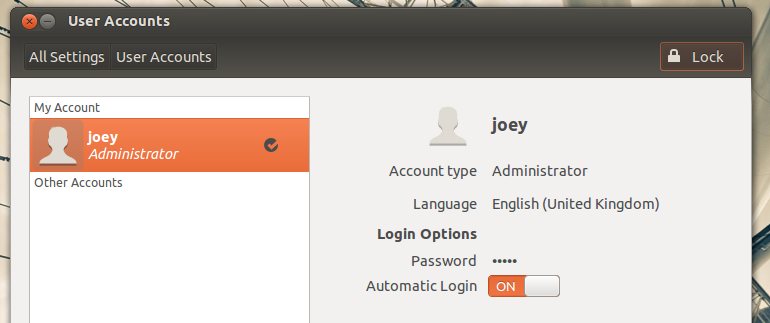
- Open System Settings
- Click on the User Accounts tile
- Hit the Unlock button to the top of the window and enter your password
- Set the auto-login slider to the ‘on’ position by dragging it to the right
- Hit ‘Lock’ to apply your changes
How Can I Have More Than 4 Workspaces?
Four workspaces not enough? You busy body!
We’ll use the ‘MyUnity‘ tool mentioned above to add some extra work-spaces that can be accessed through the Workspace Switcher icon.
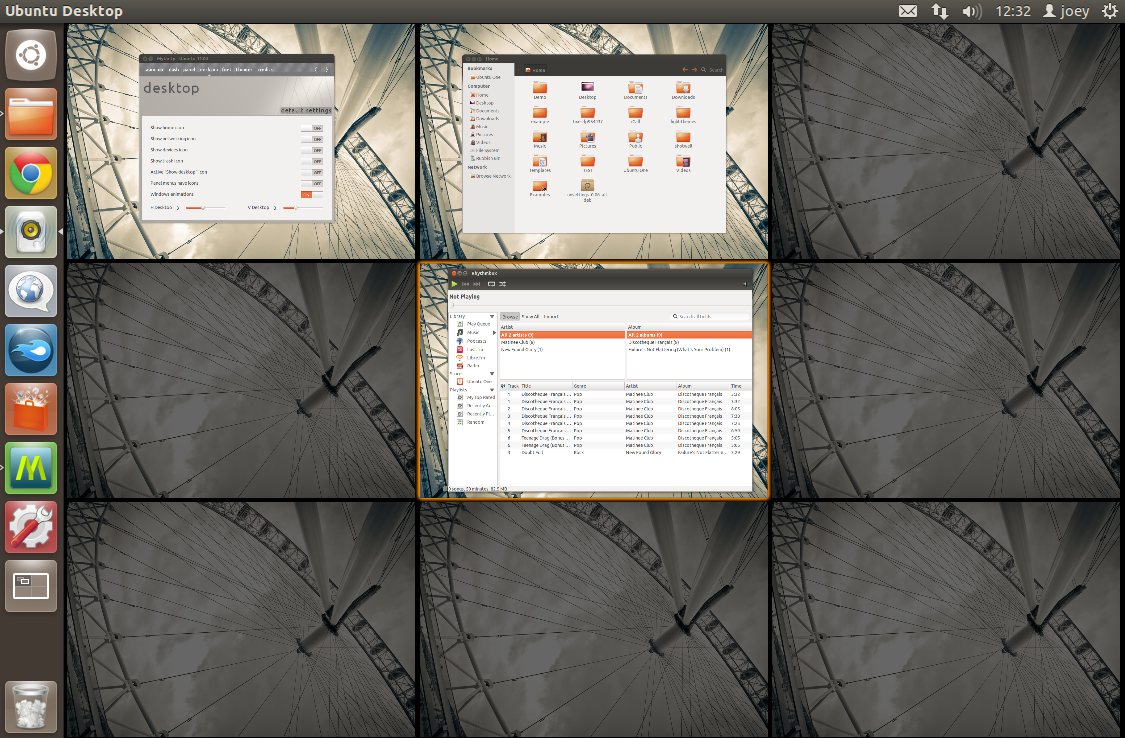
- Open MyUnity
- In the ‘Desktop‘ tab you’ll find two sliders
- Adjust these sliders to set the number of vertical & horizontal workspaces
- Exit the app
- Hit the Workspace Switcher to begin using them
How do I re-enable Dodge in Unity?
Technically you can’t. The ‘dodge’ (also known to some as ‘intellihide’) feature is no longer present in Unity 3D. Mark Shuttleworth explained the reasoning behind its removal during the Precise development cycle.
But, if you can’t live without it, there are options.
Intellihide is still present in Unity 2D but you will need to use a 3rd party Unity 2D tweaking tool to enable it.
For Unity 3D users there is a forked version of Unity which brings the features back – but this is installed at your own risk.
How Can I Show the Date in the Panel Clock?
I find it handy to have the days date on show in the panel – simply because i’m forgetful. Ubuntu makes enabling a custom clock stanza on the panel a snap.
- Open System Settings
- Click on the ‘Time and Date‘ tile
- Choose the ‘Clock’ tab
- Check the options you want to enable
If you’ve got a gripe and solution feel free to share it in the comments – but keep things constructive.